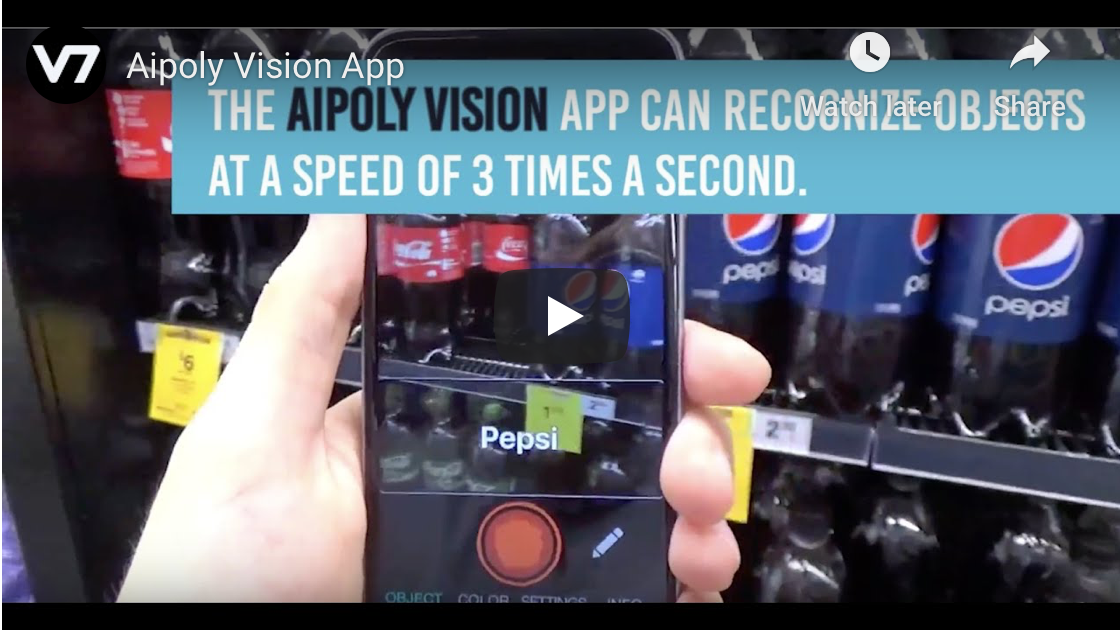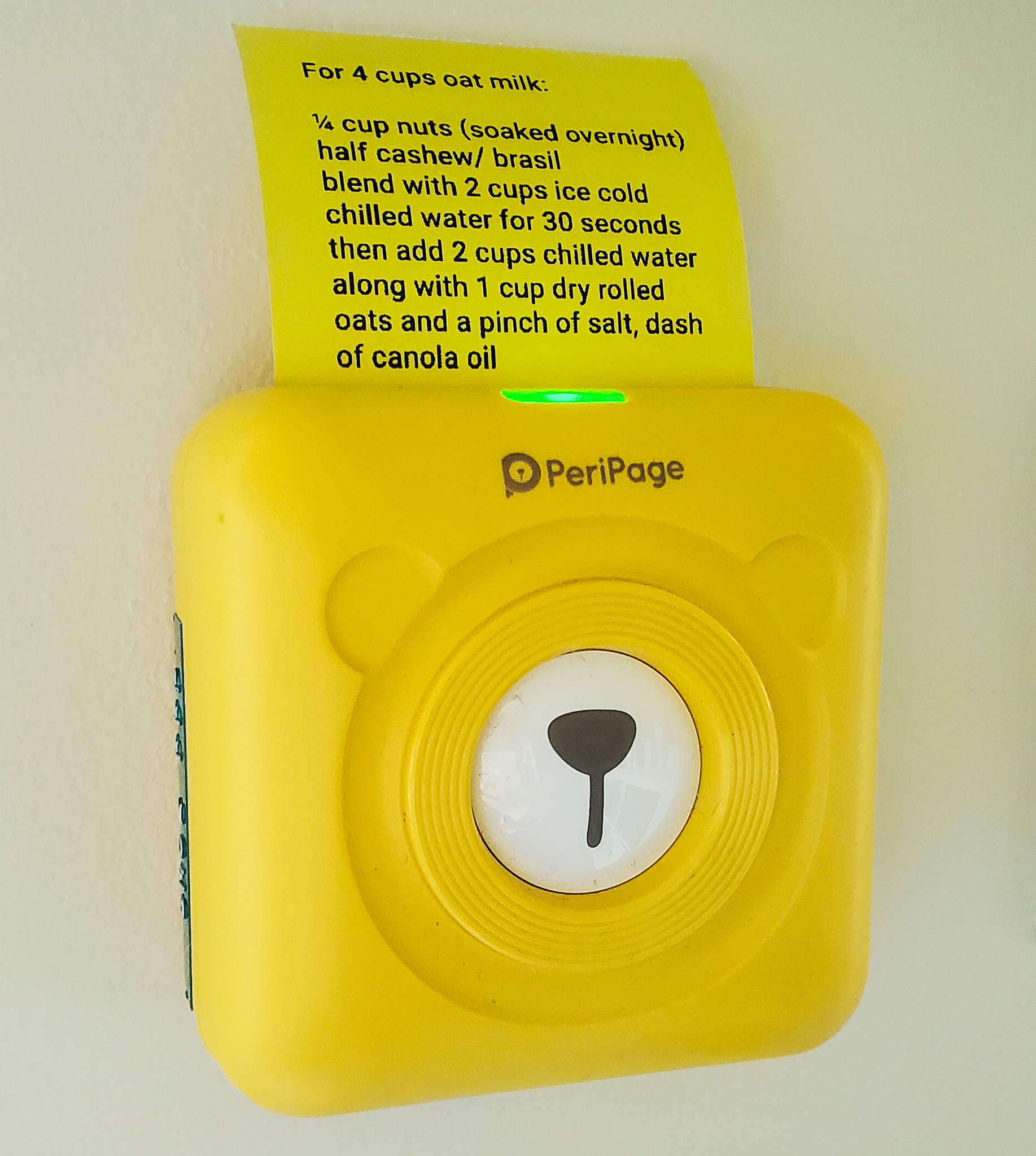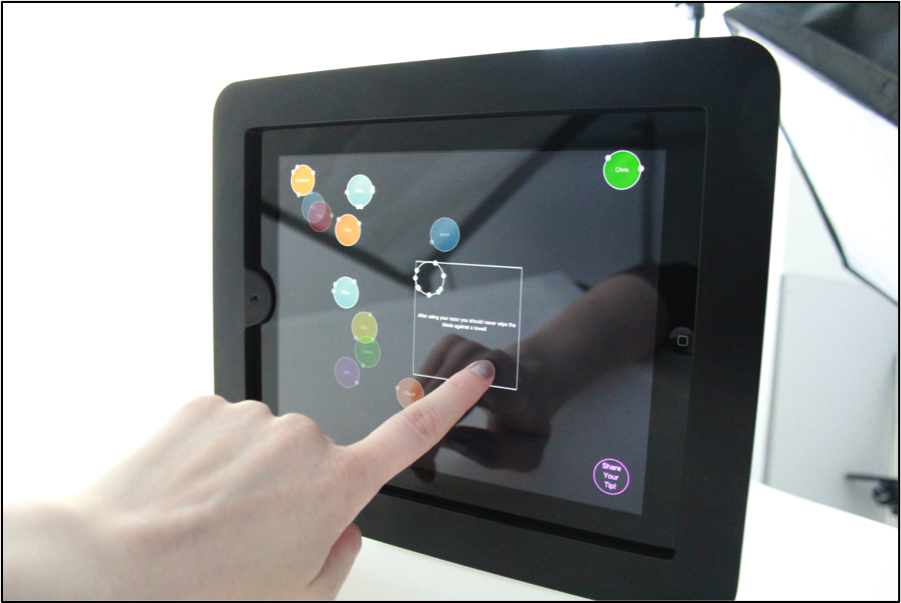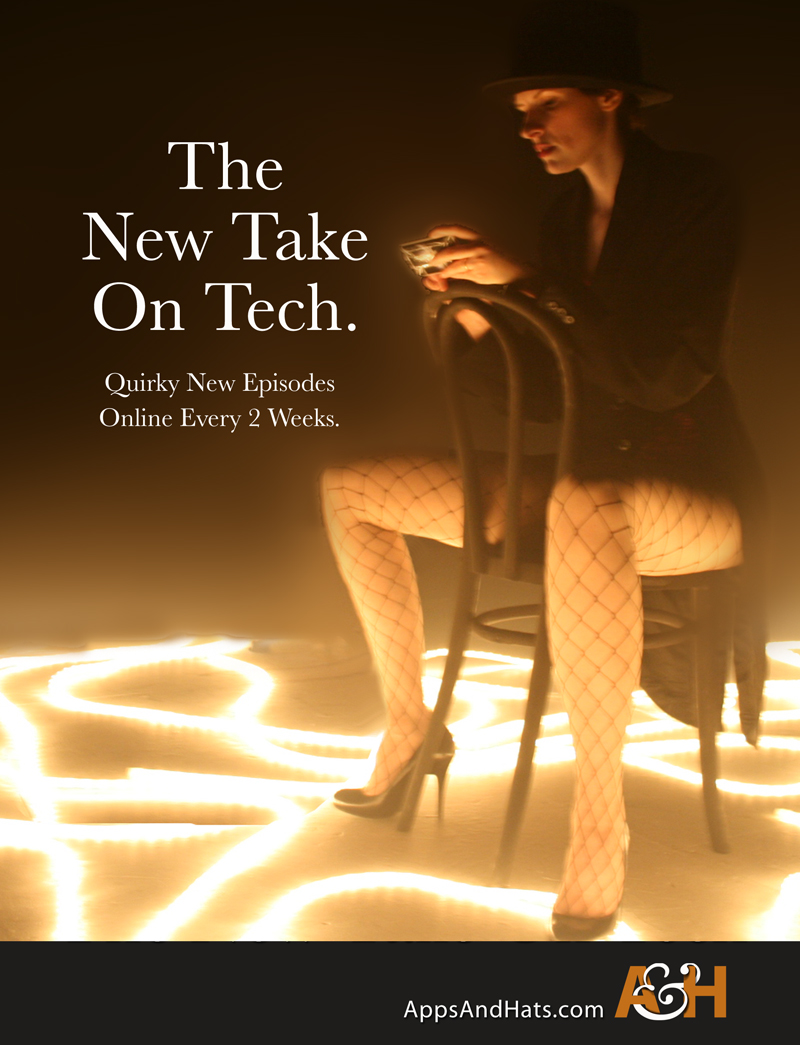Aipoly Vision and Tap Tap See do very similar things.
They are object recognise apps for visually impaired, to help someone understand their surroundings. You only need to point your phone or iPad at the object and press a large on-screen button to turn on the artificial intelligence. Brilliant for visually impaired and sighted who can use the app but also help improve it.
These apps use your device camera to capture what it is ‘seeing’ and then tells you, so it can assist a visually impaired person by letting them know what they are looking at. Both have advantages and disadvantages over each other and I will describe them in this post as we look at Aipoly Vision versus Tap Tap See!
For both apps I already have Voice Over enabled on my iPad. [To turn VoiceOver ON go to Settings > General > Accessibility > VoiceOver. Then switch to ON.]
Aipoly Vision Rundown – FREE
OVERVIEW: Aipoly Vision is brilliant, it can sometimes be less accurate but for common items it is great and it’s FREE!
- App Store Link
- visit the developer site
- No Android version at the moment but you can express interest.
When you open this app the first pages are a “how to use Aipoly Vision” which takes you through 5 screens of information. My iPad was in landscape for these screens – it really needs to be in portrait! You’ll need to do a 3 finger swipe for each screen.
VIDEO of Aipoly Vision app:
Starting the app
The second screen is just an image with “refining results” text and I’m not too clear how useful this will be, page 3 of 5 is ‘identify color’ but again at this point it is unclear it is talking about the bottom navigation for the app. It would be better to use these 5 screens to actually say – “point the iPad at an object and if voiceover is on it will speak what the object is”, or similar.
I find page 4 of 5 completely useless, and 5 is just confirmation that the app is ready to use. I just don’t know what benefit these initial screens have.
“Point me at an object and press the button”, is what happens when the app gets going and this is useful, however it would be good if you didn’t need to press a button! So – now the screen needs to be in portrait or it just doesn’t work, so be sure to put it in portrait. Also – it may sound obvious but you need to use the camera so you have to move the iPad case so it doesn’t obscure it. Using the Apple made case would be a whole lot better if it had a hole for the camera because it becomes a bit awkward to hold.
Using the app
Recognise objects, You have to click a button on screen to turn Aipoly on – i.e. see what’s in the image, it will keep running and recognising objects until you switch to a different tab, or toggle the button – but the text description is no longer the selected area so it doesn’t read this out. (It will recognise 3 objects a second!)
You have to go back and tap the text area again then to activate it and have the item read to you.
This would be ok if you could just turn it on and leave it on but you should be aware of the massive amount of battery this app uses is almost unbelievable (it used 6% on the iPad Air 2 for keeping the app turned on for 3-5 image recognitions). So you really do need to be turning it on and off per item that you are ‘looking’ at.
The app processes on the phone, so it doesn’t need a connection unless you are teaching or updating it.
Other features
Recognise Colours, There are tabs along the bottom of the app for other uses and it also has a handy tab at the bottom called colour. It will recognise and speak the colours it sees. This is also a great feature and it works a lot better and a lot quicker over other apps I’ve tried! Really great addition to this. (Although the app can tell up to 954 colours, this can be simplified to a few through the settings tab if you are unfamiliar with some of these colour names.)
You can also change some settings such as using the audio in this app if you don’t have Voice Over enabled for the iPad. You can also change the descriptions of what it sees to ‘fun’ for alternative descriptions. I’m not too sure about this but I guess they wanted to widen the appeal and to have it seen as ‘fun’? I don’t know I’m only guessing!
This app though works really well considering it’s realtime, it literally reads out what it is seeing as you move the iPad – I was amazed by how good it was!
Teach it to recognise, You can also teach it to recognise. I was trying to scan a £5 banknote to test how extensive the database of objects might be, it did recognise it was a banknote, but not what denomination which would be very useful. If it doesn’t recognise exactly what it is you can “teach Aipoly”. There is a pencil icon on the right side and you can then take a photograph of the item it isn’t recognising and then type in what this item is. If you are using the app to help someone or show them. It is a great way to help build up their database of items.
[Note that there is a slight glitch here, when you do enter the text, the text area is hidden, so you can’t see what you are typing. You need to drag the whole thing back down on itself to be able to view that. This is a glitch and I got locked into that screen. Unfortunately, it may be related to having Voice Over enabled on the iPad (rather than through the app) because when I turned off Voice Over I could then get out of that screen again.]
Smart Torch, Also there is a smart torch feature so if it is too dark it will turn the light on your device on so that it can see the object.
Positives
- Really quick / instant to tell you the item
- Easy to use
- very accurate for common items
- has a colour recognition feature
- it’s free
- native to the iPad so doesn’t scale the app to size
Negatives
The negatives are very few. This is a free app and I think it’s really great as it is and a few tweaks could make it a little slicker.
- The tabbed buttons along the bottom just under the huge circle ‘turn it on’ button are very close. At times when trying to tap the settings or color tabs, you will hit the circle button instead. Then you have to turn it off again. Also, the colour bar under the selected tabs runs under both the tabs next to it and I’m not too sure why it’s a little confusing.
- The battery power it seems to need is a heck of a lot! I understand it is because it is doing all the processing there and this is why similar apps take a photo and process elsewhere.
- Will need to keep expanding the database of objects which may mean frequent updates?
- Objects can be incorrectly recognised
Tap Tap See Rundown (100 credits included)
FREE with In App Purchases (100 picture pack £5.99, 1 Month Unlimited £7.99 etc…)
OVERVIEW: super accurate but it does eventually cost money – but if you use this app a lot, then it can pay for itself in the time and hassle you’d save yourself.
The function of the app is the same as Aipoly. To recognise objects for a user. With this app, the image is photographed and then sent to be processed online. This means that it is more accurate in its results and uses a lot less power, but that it takes longer to recognise. This is based on your internet connection and you have to make sure the object is in screen to be photographed.
VIDEO of Tap Tap See app:
Very easy to use. Just point the camera and tap the screen. It takes Picture 1, Picture 2 and so on… While it is processing you can take other photos. Once it has found the object it puts the text at the bottom of the screen (which would get read by Voice Over).
It is very accurate – for example: “Black ceramic mug beside AC adaptor” was a description!
…as was, “£5 Banknote on graph paper”, versus “Banknote”, as described by Aipoly Vision. The £5 note was photographed on my notebook which is graph paper so this really is impressive!
You can also use Library to load in your own photos and have them read with a description by the app.
Positives
- Very accurate – blown away by the results!
- very full and complete descriptions
- doesn’t use much battery
- quick to just open and shoot
Negatives
- Must pay after 100 uses
- a few seconds time delay
- needs an internet connection
- no separate colour recogniser
- not for iPad, so the app is scaled
Comparison
These images are taken from each app with a difficult one to recognise – a black phone cord. The results are below:
Aipoly Vision:
However – when you move the iPad around and it sees other items etc. It did try with Cord, Headphones, and similar. So it was trying to find what it was but it is likely that this phone cord style is less popular than it once was. I did enter it into the database with an edit so hopefully, over time it too will be added.
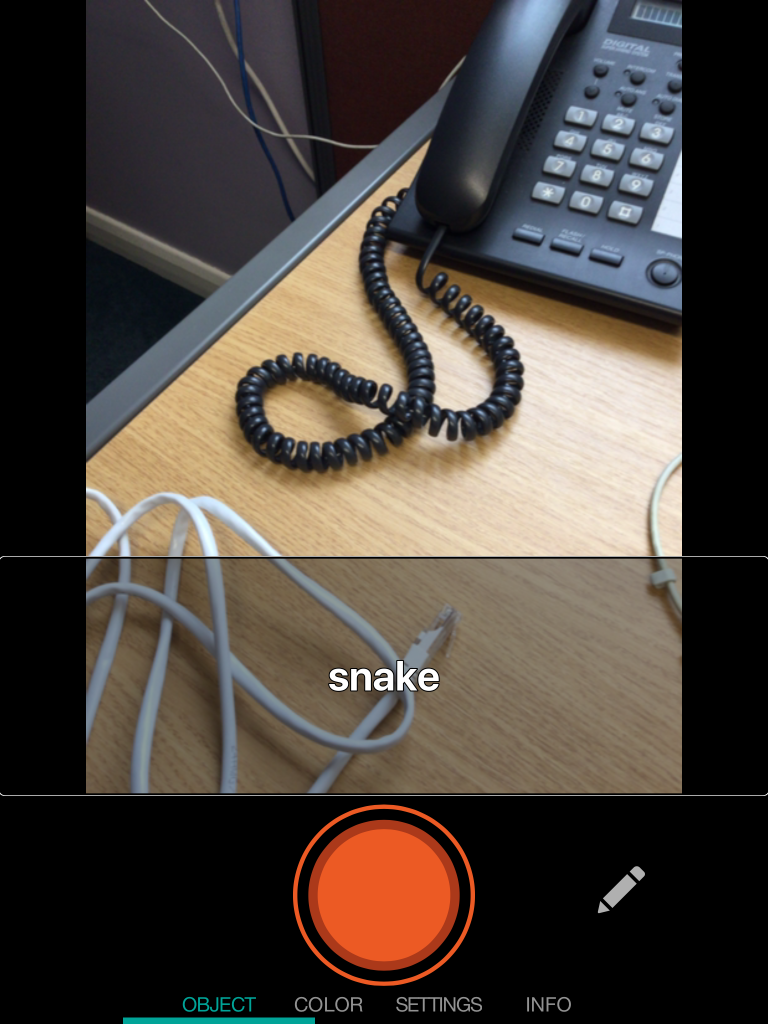
A view of Aipoly Vision app on iPad, it’s a native app so fits the screen at a great resolution, however, on this instance it found it difficult to recognise the item in shot.
Tap Tap See:
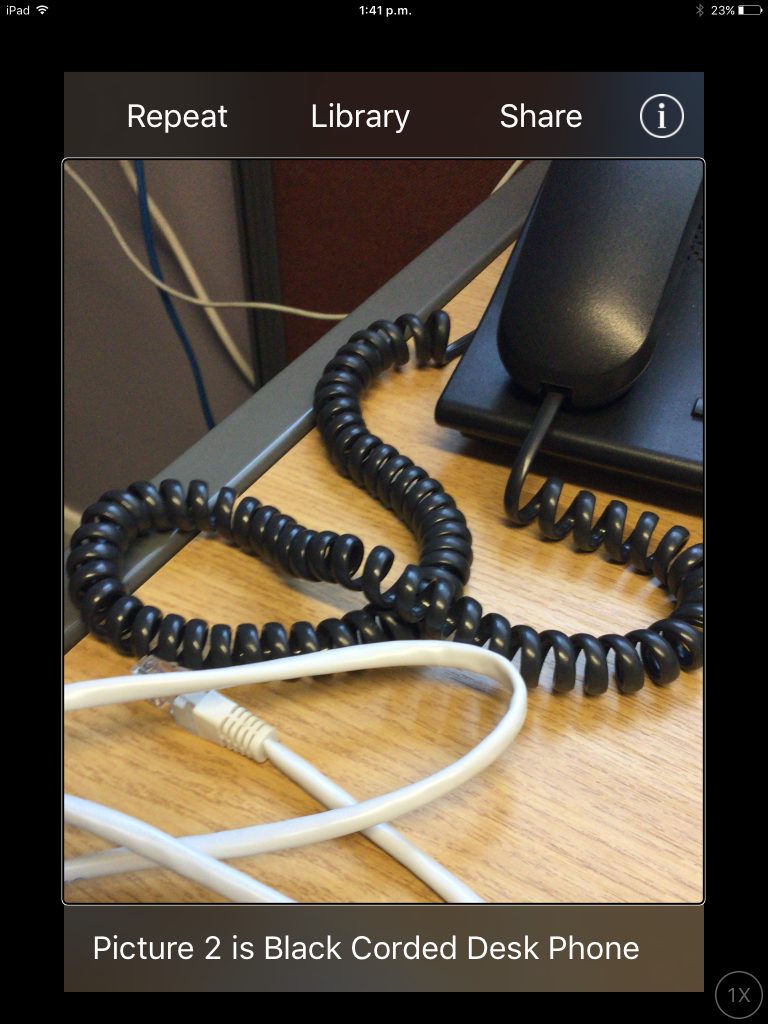
Tap Tap See did a great job of recognising the object in the photograph. The app isn’t native to the iPad though so it is scaled up to fit the screen which means the interface can look pixelated.
Note that this isn’t an entirely fair comparison. I did kind of find this funny that it made an effort – but just to show you that it is great. But if users can help build up the database it will get better and better.
Both apps do the job very well. Aipoly Vision has an edge because it is real time. That means it is quick. But it loses some accuracy because of that. Tap Tap See is descriptive and if it is too general, you take a second photo. This second photo will go into more detail. The cost factor may put some people off, but you can subscribe for 3 months to reduce the cost slightly.
Other Apps: Be My Eyes
Other similar apps or apps trying to do similar
Be My Eyes – FREE
Connects with real people who have volunteered to help. It connects a user with the camera so they can ‘see’ the item and describe it to a visually impaired user. The video shows users being able to ask things that would
- App Store Link
- No Android version yet but you can register interest
- Developer Website
These apps show some of the wonderful ways smartphones can begin to enhance and add to our lives. Some of the features of these devices bring us more understanding of our surroundings. Smartphones are being used by more and more people. I hope these types of apps keep surfacing and make things a little bit easier. I would recommend these apps, they have a few minor differences so you will have to try them to see what suits your lifestyle best.
Hope this helps! Feel free to leave a comment on other apps of a similar nature you have tried. Thanks!