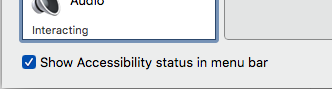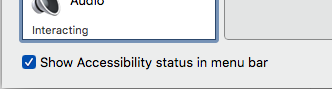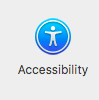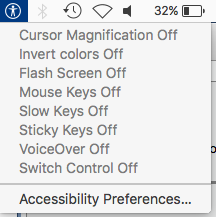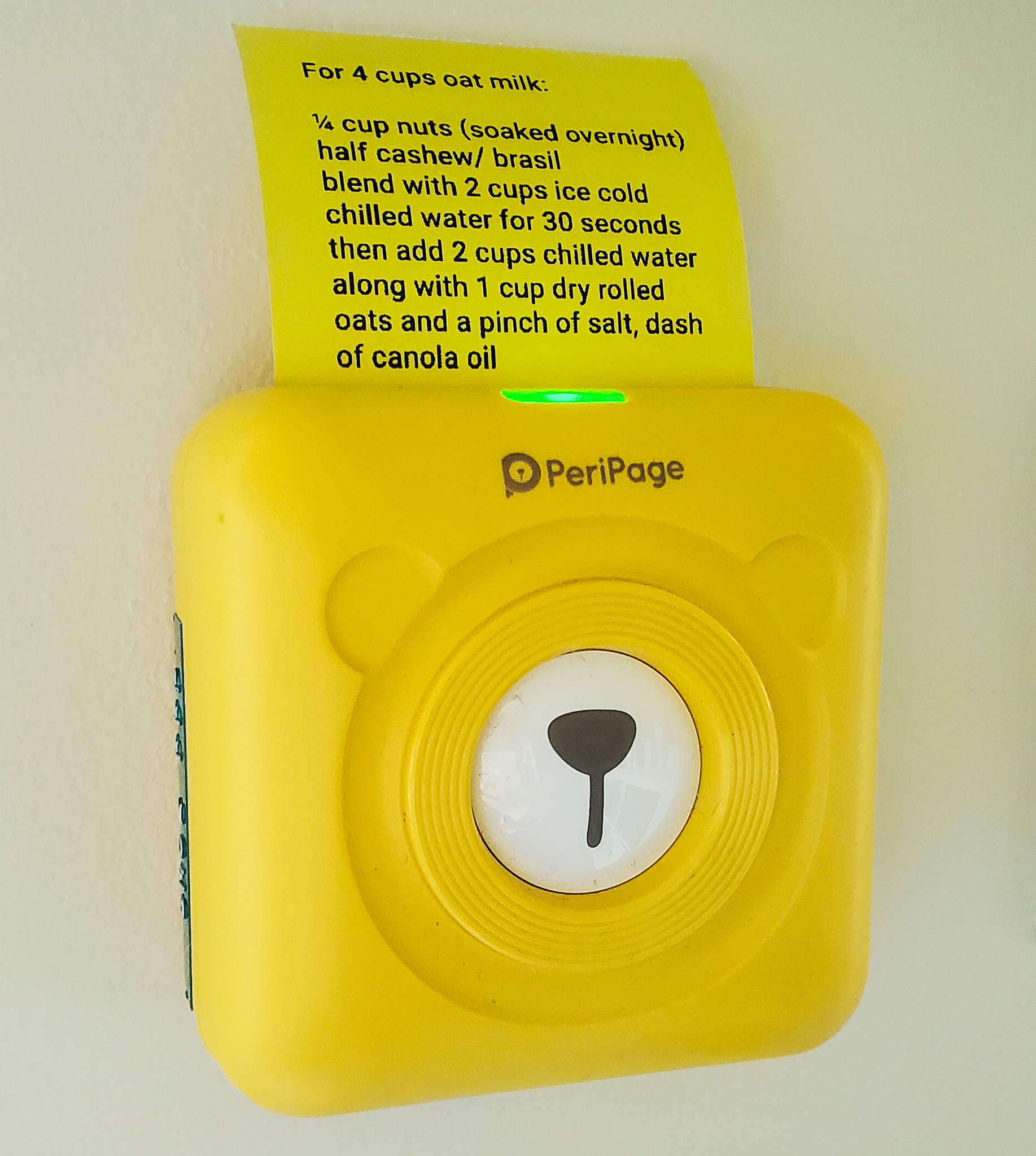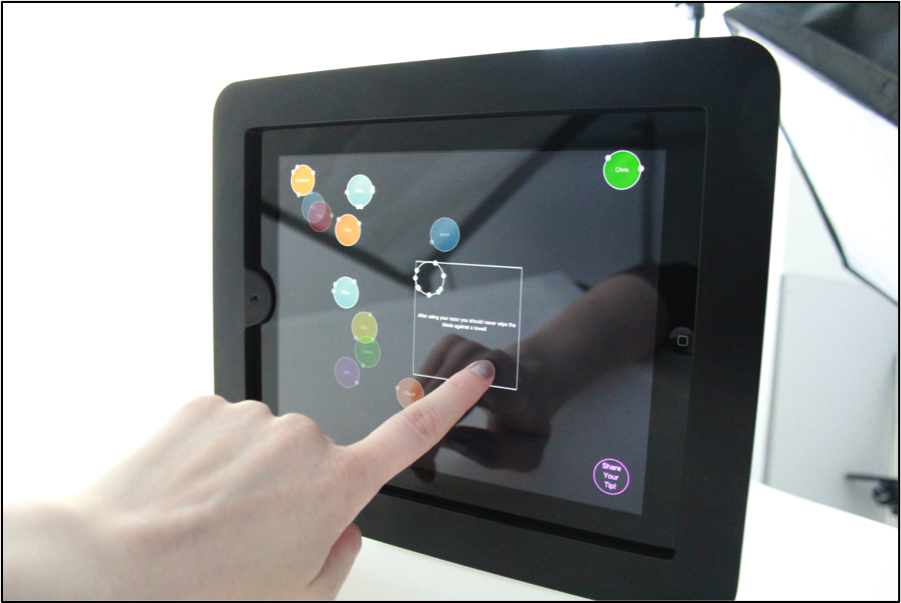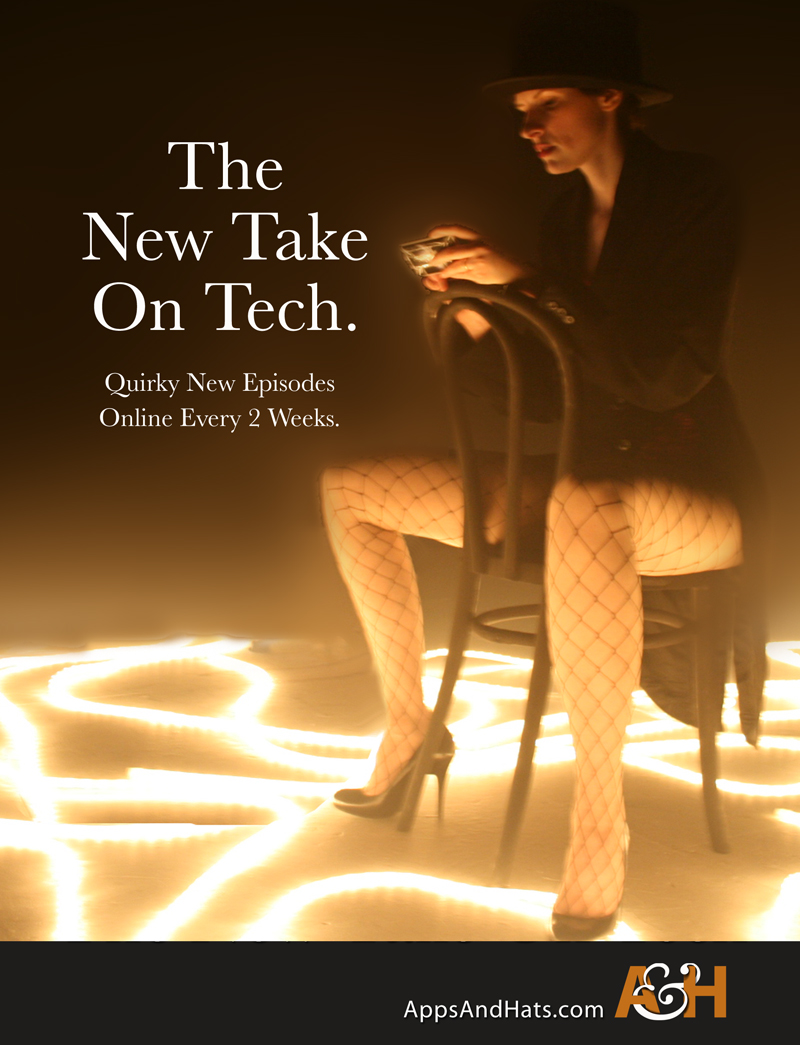If you find you are using the Accessibility settings often or want to easily and quickly be able to make changes, you can include a link to it in the top bar of your mac screen. This post will quickly walk you through it.
A pdf version of Quick Access to Accessibility Pane is available for offline reading.
How to get the menu visible
To be able to access settings for accessibility quickly, we need to enable it in the accessibility settings – but only once and then it will remember this for us. We can also turn it off in the same place.
Enable the menu shortcut
Go to the panel by going to your System Preferences pane. This might be in your Applications folder or it may already be in your Dock.
Once the System Preferences are opened, go to the Accessibility settings icon
Once opened, the bottom left hand side of that window there is a check box area to choose if you want it visible or not
A close up view of the area where you can enable it:
Make sure it is ticked and then in your menu bar at the top of your screen you should now see a small accessibility icon
if you click on it you now have fast access to the main settings as well as a link to the pane directly!
That’s all – Accessibility quick link enabled. You can disable it by following the same steps and just unchecking the box.