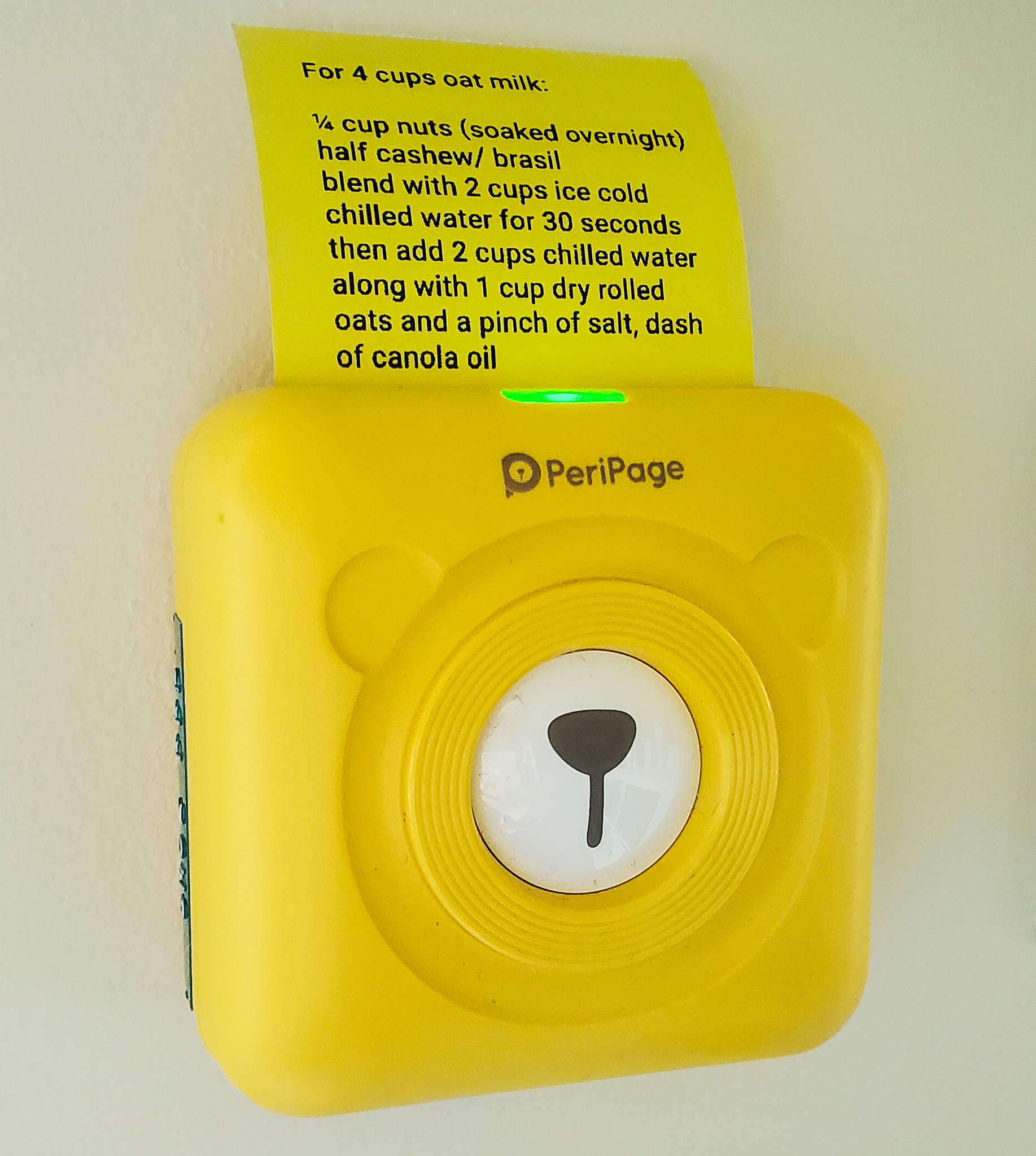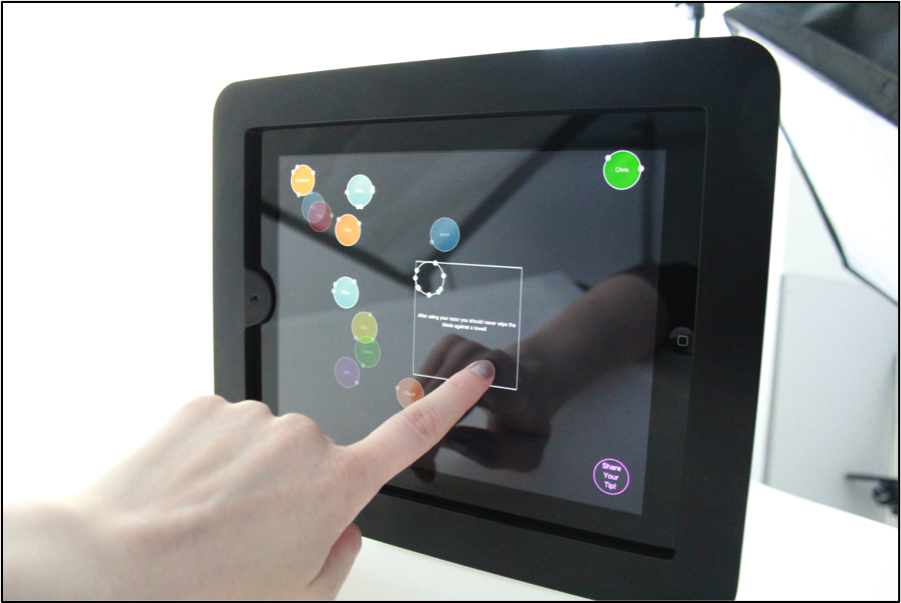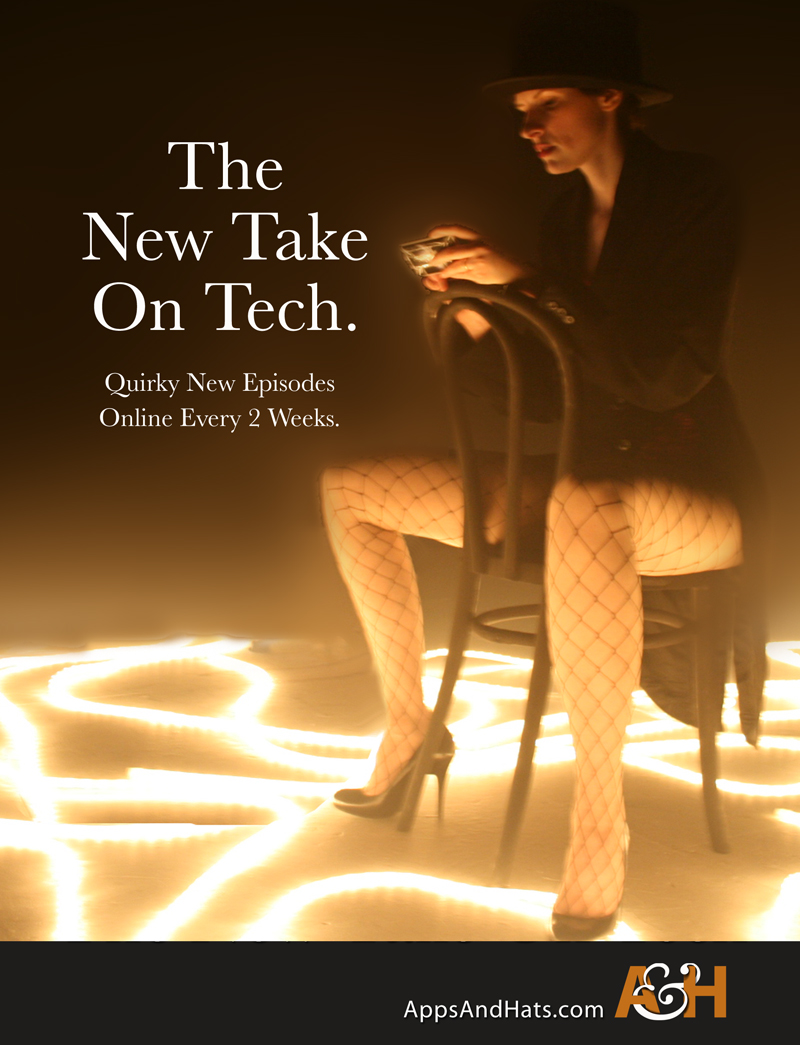What is it?
The PeriPage is a little bluetooth printer that you can carry around in a bag (or a very large pocket).
The PeriPage prints via bluetooth (or as I’ve seen on some websites using translation: Blueteeth). You send what you want to be printed through your mobile phone. This can be images, notes, pdf files, little preset things such as calendars or lists, or long banners.
My experience
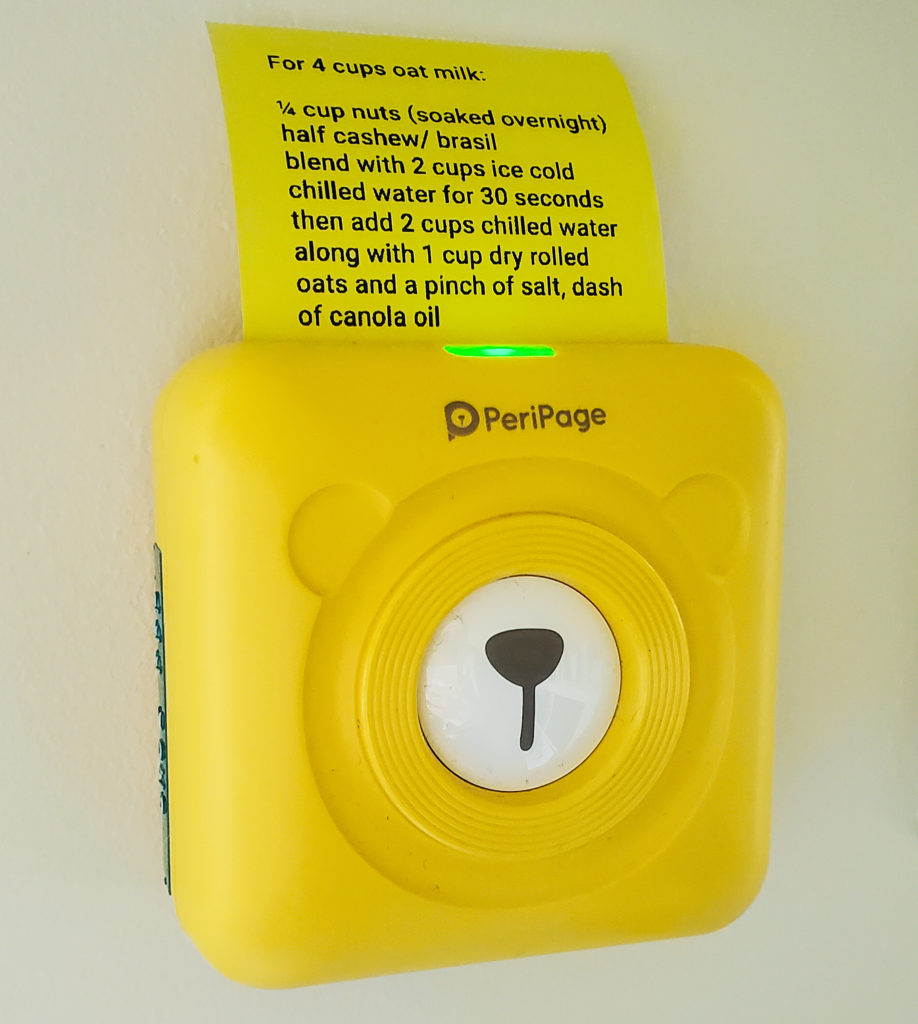
I’m a big fan of shopping online and finding new and unusual items. I don’t mind the wait when you order something from another country, and it can be exciting if it’s super late, and you’ve forgotten about it.
It can feel a bit like a present arriving for you.
This was the opposite experience with my new purchase (as of June 2021), the Peri Page.
Once I ordered it, it arrived about a week later. I was so surprised and excited! Obviously, I just got lucky which sometimes happens.
As with all new technology, things can take a little bit of time to set up and get working.
So I went online and had a look at how it works – the setup & how long before I could print.
The steps are VERY simple.
Setting up your PeriPage
- Grab the PeriPage app. You can get it from the PeriPage website, or the Android version, or Apple
- Install the app
- Open the app
- Hold the power button on your PeriPage for at least 3 seconds, it will turn green
- You will then follow a few instructions in the app to connect with your printer.
Using your PeriPage
After this is done, it is a case of:
- Turn on the PeriPage
- Open the app
- Select the printer in the app
- Send something fun to the printer!
The setup process is very quick and simple. It has been one of the easiest devices to set up. I also ended up getting more than one printer, and setting up more than one device is just as simple.
Now what to do with PeriPage?
I’ve got a few uses in mind for this little device. I started by using it for printing out shopping lists which is very convenient and quick – and FUN!
Also, I’ve used it to print out photos that are on clear sticky paper. I can stick it straight into my diary, or on books and things.
In the Wild Interventions…
But I also now have one that I have used for when we do a few ‘interventions’ in the wild.
I love to take photos of abandoned buildings, and it can be great fun to post these photos here on my website. So I started taking the photos, uploading them, and then creating a QR code at one or two of the bandos for people to click through (if they dare).



Found Objects
Near one of the abandoned buildings, there was this object in the grass, some leftover signage. So I placed one of the stickers on it. It’s not easily seen as it matches in very well with the sign.


Rookie Mistakes…
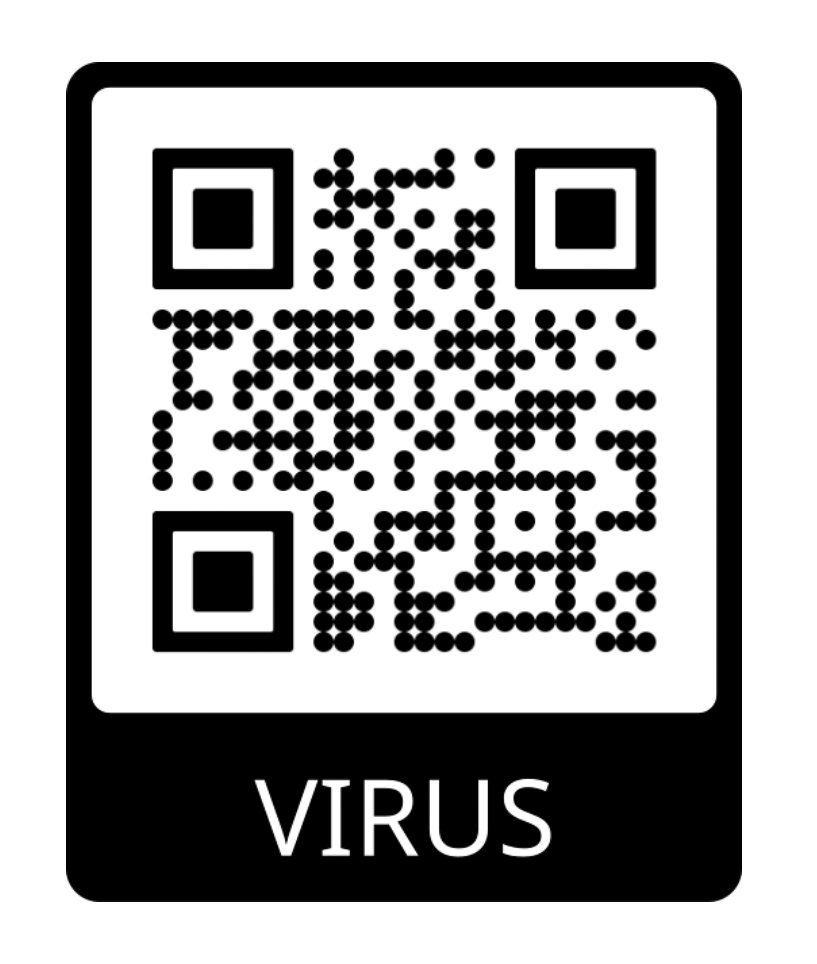
So here’s the issue. I was in a little bit of a hurry to create the QR codes – so I mistakenly used a service that then demands money to keep using the codes. So my codes no longer work *sad face*.
This was a sample of one of the codes I placed. I am not too sure if anyone discovered them or was tempted to scan them. They no longer work.
Advice is that no matter how excited you are to create and use the codes, be sure to check the company you use. You’ll want codes that you can see if anyone scans them but also that won’t expire. When you’re starting out, grab a free service, and if you find you use it a lot then you can switch to a paid plan or the more unusual styles on a pro plan.
I’m currently using Flowcode for my new QR codes which have a good selection of codes and you can keep the codes for a long time too.
Printing from your computer (PC)
You can also download a driver for your computer. Again, this is straightforward – install the driver for your printer. You can choose from the 2 different DPI types. There is a text file with instructions in the download. There is also sample files to use as templates to match the output. At the time of writing I wasn’t able to get this to print to the correct size. You can also print from a text editor though too.
When printing you’ll need to plug in the cable and then it recognises the printer. The PeriPage is listed as another printer to print to in your printer list, You select it as the printer to send to. Then print!
PeriPage Conclusions?
Man I love this little printer so much! A few things to note.
- Be sure to get the higher DPI printer, the 304dpi for a slightly better resolution.
- Grab a few extra rolls of the stickers, they come in very handy!
- Don’t have huge expectations for the ‘photo’ printing options. While it is ok for photo printing, you really need to choose your photo carefully.
- It really shines for labelling things or for creating lists.
- Thermal – so no inks needed
- great options of so many things to print through their app
This is a really great and portable device that you can bring with you and print things from your bag. It’s very fun to use and it holds it’s charge for a long time (several rolls?)
Doesn’t need external ink too so print as often as you like. It’s quick and easy to swap out the paper.
Where to buy?
I’ve seen a huge variety of prices for the printer so shop around. The best price I’ve come across was Aliexpress.com around £25 – £29 for a 304dpi printer and 6 rolls of varied paper.
You can also get silicone cases or a plastic clear case for your PeriPage ~ enjoy!
Walks on the way…


Please let me know if you have one and what you’re using it for?